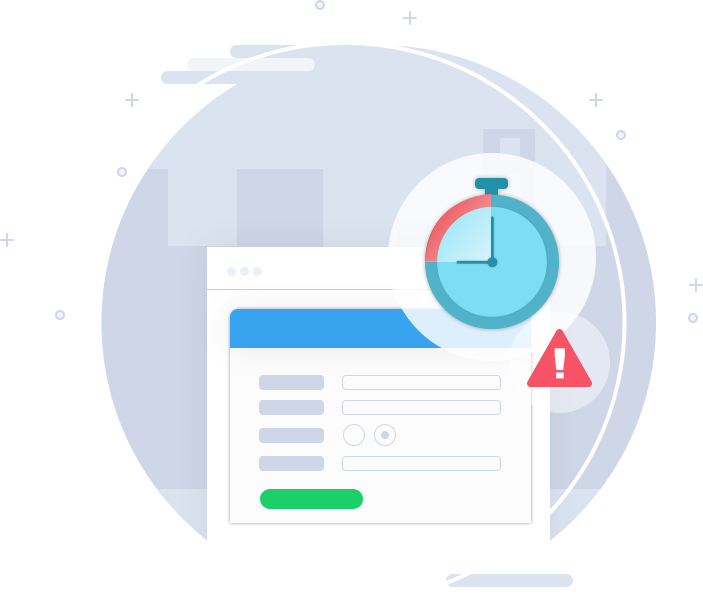session expired
Your session has been expired due to session timeout.
If you are a seller then enter your merchant's shop name here:
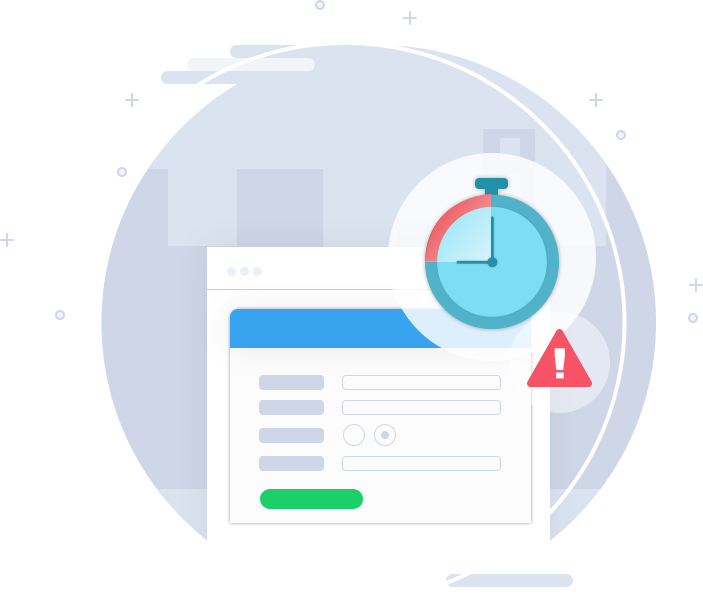
Your session has been expired due to session timeout.
If you are a seller then enter your merchant's shop name here: